 dNotes - PowerPoint Notes Viewer
dNotes - PowerPoint Notes Viewer
dNotes is a Live Notes Viewer for PowerPoint. A fully integrated PowerPoint add-in broadcasts the notes page of the current slide over a network. A computer on the same network running dNotes Client receives and displays the notes on a secondary display along with a countdown timer and messager.
With this display placed by the side of a speaker's comfort monitor, they now has all the prompting they need to deliver a fluid presentation.
Download your fully functional 30 day trial right now for free.
dNotes Add-in for PowerPoint 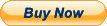
When installed on a computer running PowerPoint 2010 or later, dNotes Add-in provides an additional menu tab to PowerPoint where you can enable/disable the feature and select the source channel. This seamless integration requires no further configuration.
A dNotes Add-in licence can be moved to another computer as many times as you like. Deactivate from within PowerPoint or from your own online account.
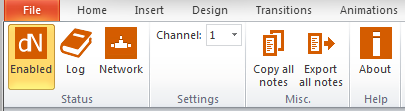
dNotes Client (free download)
dNotes Client works best with a secondary display. dNotes Client will take over that display and show the notes for the current slide of the active presentation channel, along with the slide number and a countdown timer. The notes can be momentarily replaced by a typed message. In the absence of any notes or indeed, any presentation, dNotes Client will still show a countdown timer and messages.

Select Channel
Up to 8 simultaneous notes channels are supported. If the client detects an active channel, the channel button icon will turn from grey. A yellow icon indicates an active channel with no running presentation and a green icon indicates an active channel with running presentation. The name of the channel button can be changed by right-clicking on a button. Selecting a new channel will immediately change the secondary display to the new channel's notes.
Notes
When an active channel is selected, the notes window will update to show the slide progress, the presentation name and the notes for the current slide. The font size for the notes in this window can be changed by selecting the large/small font buttons. Increase the size of the dNotes Client window to provide greater space for notes.
Message
Clicking on the Message button will bring up a window where you can type a message that will replace the notes portion of the secondary display for as long as the Message window remains open.
Countdown
The countdown timer is controlled by the user. A time can be selected manually or chosen from one of 6 presets. The font and size of the countdown timer can be set by the user and the colour can be set to change when the timer reaches certain values. Additionally, there is an option to have the timer stop at zero or to count up after zero.
Test Patterns
Several test patterns are available for setting up the secondary display. Close the Test Patterns window to resume normal display.
Secondary Display
The secondary display shows the countdown timer, any notes from the active channel and the slide progress. The notes text font, colour and size can be set by the user. If the notes exceed the available display space the font size is automatically reduced to fit. All resolutions are supported.
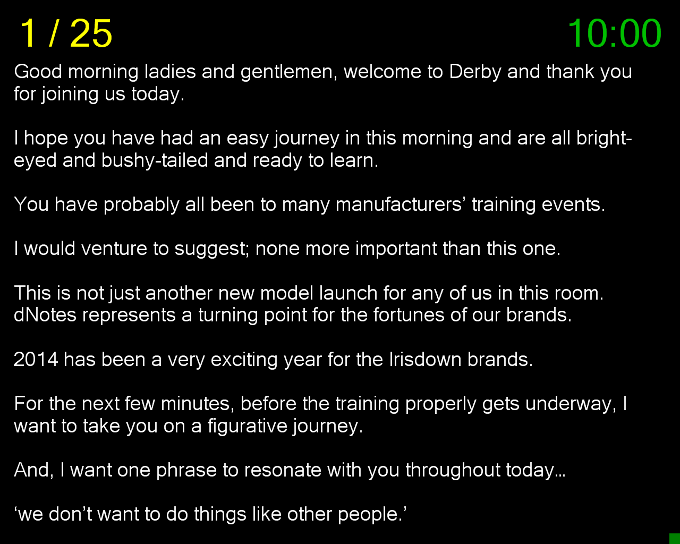
Minimum Requirements
- Microsoft Windows 7
- Microsoft Office 2010
- Microsoft .NET Framework 4
- Microsoft Visual Studio Tools for Office
- Two computers sharing a LAN connection